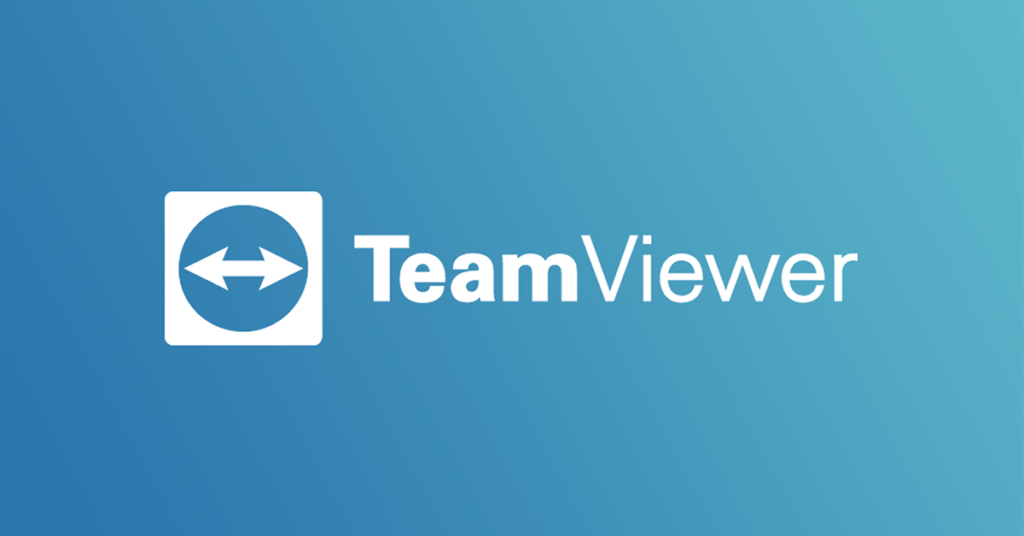
TeamViewer is a great program receiving remote assistance when you are out of your depth and need a helping hand. It allows another party to access your desktop as if they were sitting in front of it. This mean that so long as you have an internet connection you can get assistance (if you have an issue with your internet check out the Internet Troubleshooting Guide).
First thing to do is navigate to teamviewer.com using your favourite internet browser, here we are using chrome. Click on the Download for free button.
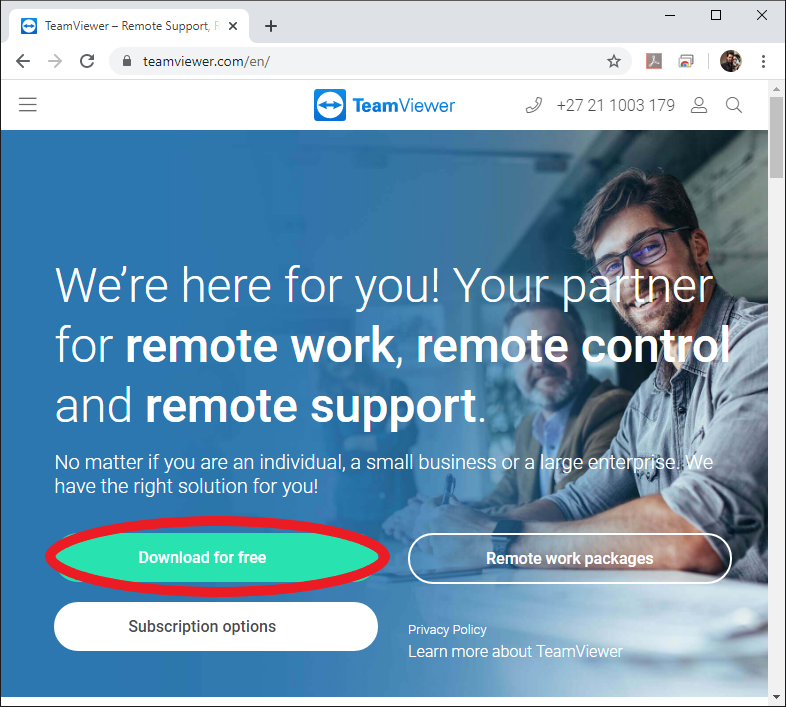
This will then automatically start the download of the TeamViewer_Setup.exe file. Once completed Chrome will warn you that the file may be harmful as ask whether you want to keep it or not. Choose Keep.
If the file doesn’t download automatically select the direct download link and Chrome will download the file.
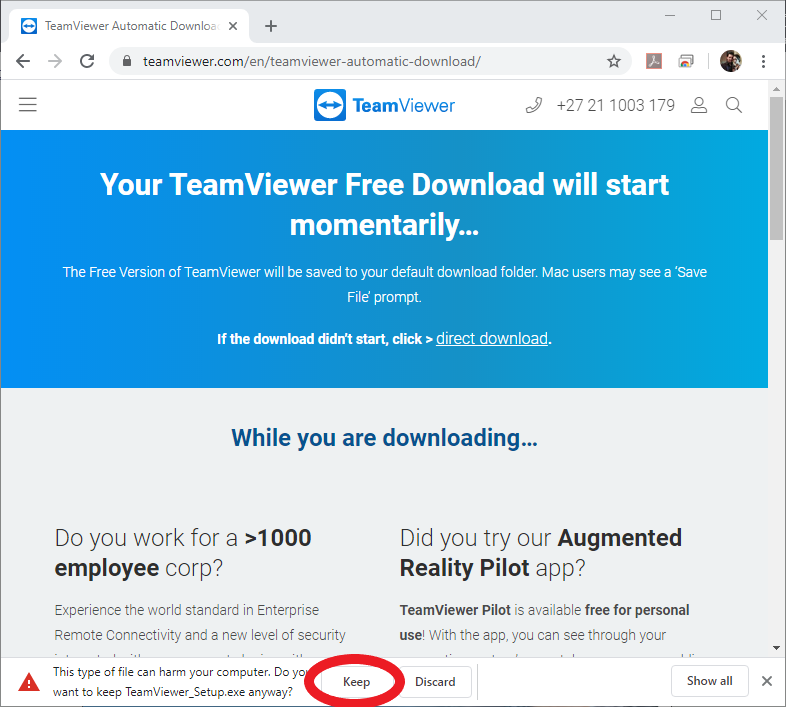
After you have chosen to Keep the file the icon changes to ![]() Click on it.
Click on it.
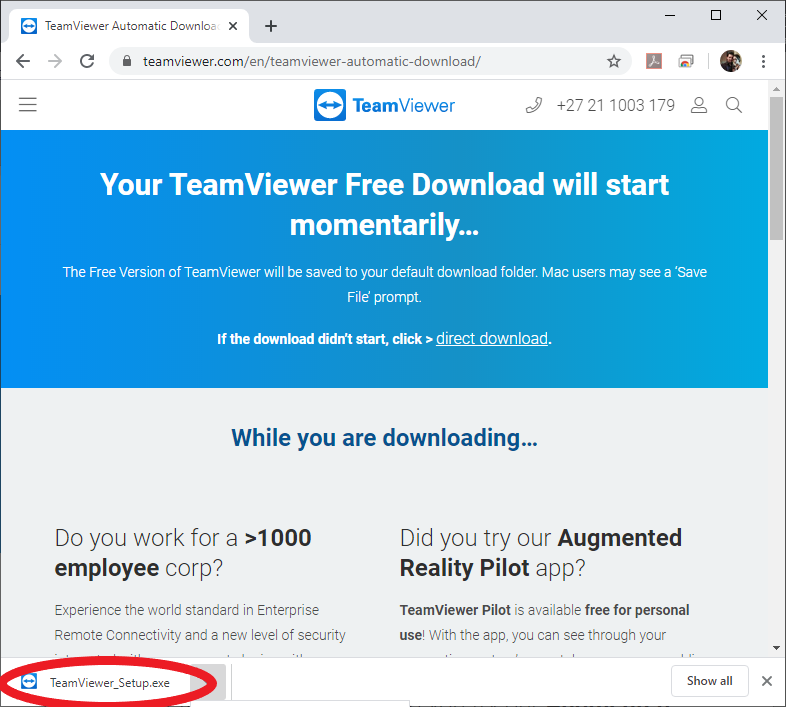
You will then be prompted with the TeamViewer installation window. Leave the settings on default and click Accept – finish. If you are using this for commercial purposes then you choose the corresponding option and click Accept – finish.
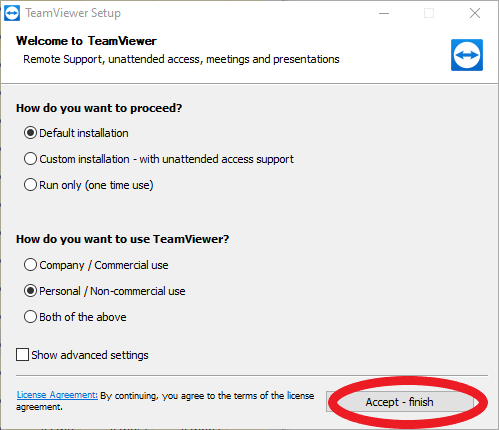
If your UAC has not been disabled you will be presented with a security warning. Choose Run.
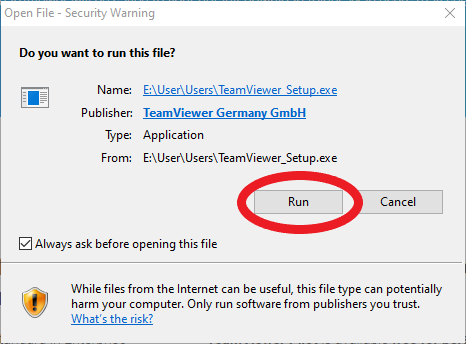
The Teamviewer installer will run rapidly through the installation process and then close. If it runs into any issues it will show the issue in a pop-up, common issues will be handled in a separate tutorial.
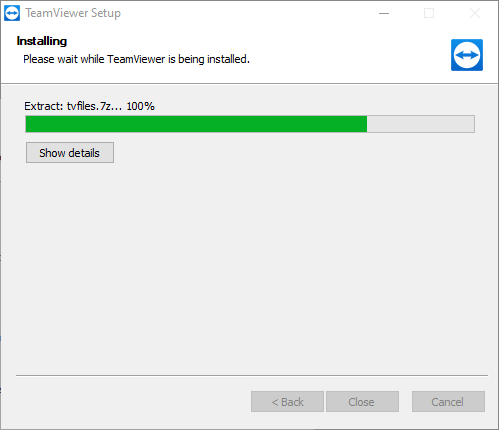
If you check your desktop you should see your TeamViewer icon.
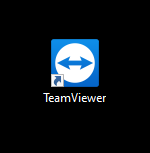
Double click the icon to run TeamViewer. You will then be presented with the launch window.
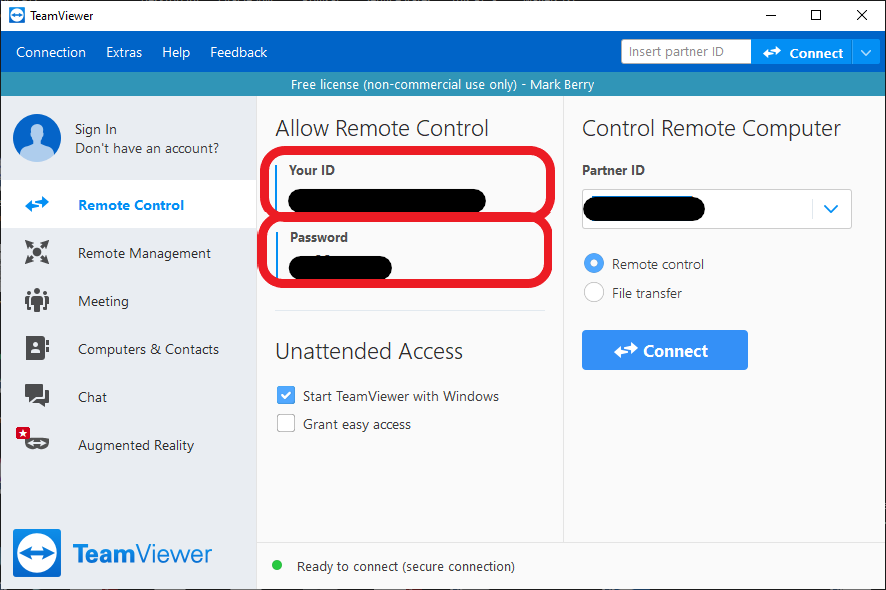
Give the person assisting you Your ID under the Allow Remote Control section as well as the Password.
And that’s it! You are now ready to receive assistance remotely.

… [Trackback]
[…] Information on that Topic: cdss.co.za/how-to-install-teamviewer/ […]
… [Trackback]
[…] Find More Info here to that Topic: cdss.co.za/how-to-install-teamviewer/ […]
… [Trackback]
[…] Read More Information here to that Topic: cdss.co.za/how-to-install-teamviewer/ […]
… [Trackback]
[…] Read More on that Topic: cdss.co.za/how-to-install-teamviewer/ […]
… [Trackback]
[…] Info on that Topic: cdss.co.za/how-to-install-teamviewer/ […]
… [Trackback]
[…] Find More Information here to that Topic: cdss.co.za/how-to-install-teamviewer/ […]
… [Trackback]
[…] Here you can find 55004 additional Info to that Topic: cdss.co.za/how-to-install-teamviewer/ […]
… [Trackback]
[…] Read More to that Topic: cdss.co.za/how-to-install-teamviewer/ […]
… [Trackback]
[…] Find More on on that Topic: cdss.co.za/how-to-install-teamviewer/ […]
… [Trackback]
[…] Information to that Topic: cdss.co.za/how-to-install-teamviewer/ […]
… [Trackback]
[…] Read More on to that Topic: cdss.co.za/how-to-install-teamviewer/ […]
… [Trackback]
[…] Info to that Topic: cdss.co.za/how-to-install-teamviewer/ […]
… [Trackback]
[…] Read More on on that Topic: cdss.co.za/how-to-install-teamviewer/ […]
… [Trackback]
[…] Read More on to that Topic: cdss.co.za/how-to-install-teamviewer/ […]
… [Trackback]
[…] Read More Info here to that Topic: cdss.co.za/how-to-install-teamviewer/ […]
… [Trackback]
[…] Find More Information here to that Topic: cdss.co.za/how-to-install-teamviewer/ […]
… [Trackback]
[…] Read More Information here on that Topic: cdss.co.za/how-to-install-teamviewer/ […]
… [Trackback]
[…] Find More here to that Topic: cdss.co.za/how-to-install-teamviewer/ […]
… [Trackback]
[…] Find More here to that Topic: cdss.co.za/how-to-install-teamviewer/ […]
… [Trackback]
[…] Here you will find 27703 more Info to that Topic: cdss.co.za/how-to-install-teamviewer/ […]
… [Trackback]
[…] There you can find 37746 additional Info to that Topic: cdss.co.za/how-to-install-teamviewer/ […]
… [Trackback]
[…] Read More to that Topic: cdss.co.za/how-to-install-teamviewer/ […]
… [Trackback]
[…] Find More to that Topic: cdss.co.za/how-to-install-teamviewer/ […]
… [Trackback]
[…] Read More here on that Topic: cdss.co.za/how-to-install-teamviewer/ […]
… [Trackback]
[…] Read More on to that Topic: cdss.co.za/how-to-install-teamviewer/ […]
… [Trackback]
[…] Read More Information here to that Topic: cdss.co.za/how-to-install-teamviewer/ […]
… [Trackback]
[…] Find More Info here on that Topic: cdss.co.za/how-to-install-teamviewer/ […]
… [Trackback]
[…] Info on that Topic: cdss.co.za/how-to-install-teamviewer/ […]
… [Trackback]
[…] Find More on on that Topic: cdss.co.za/how-to-install-teamviewer/ […]
… [Trackback]
[…] Info on that Topic: cdss.co.za/how-to-install-teamviewer/ […]
… [Trackback]
[…] Info on that Topic: cdss.co.za/how-to-install-teamviewer/ […]
… [Trackback]
[…] Find More to that Topic: cdss.co.za/how-to-install-teamviewer/ […]
… [Trackback]
[…] There you will find 54788 more Information to that Topic: cdss.co.za/how-to-install-teamviewer/ […]
… [Trackback]
[…] Find More here on that Topic: cdss.co.za/how-to-install-teamviewer/ […]
… [Trackback]
[…] Here you will find 94442 additional Information on that Topic: cdss.co.za/how-to-install-teamviewer/ […]
… [Trackback]
[…] Find More Info here to that Topic: cdss.co.za/how-to-install-teamviewer/ […]
… [Trackback]
[…] Read More on that Topic: cdss.co.za/how-to-install-teamviewer/ […]
… [Trackback]
[…] There you can find 39935 more Info on that Topic: cdss.co.za/how-to-install-teamviewer/ […]
… [Trackback]
[…] Find More Info here on that Topic: cdss.co.za/how-to-install-teamviewer/ […]
… [Trackback]
[…] Info to that Topic: cdss.co.za/how-to-install-teamviewer/ […]
… [Trackback]
[…] Information on that Topic: cdss.co.za/how-to-install-teamviewer/ […]
… [Trackback]
[…] Information on that Topic: cdss.co.za/how-to-install-teamviewer/ […]
… [Trackback]
[…] Find More on that Topic: cdss.co.za/how-to-install-teamviewer/ […]
… [Trackback]
[…] Find More here to that Topic: cdss.co.za/how-to-install-teamviewer/ […]
… [Trackback]
[…] Read More here to that Topic: cdss.co.za/how-to-install-teamviewer/ […]