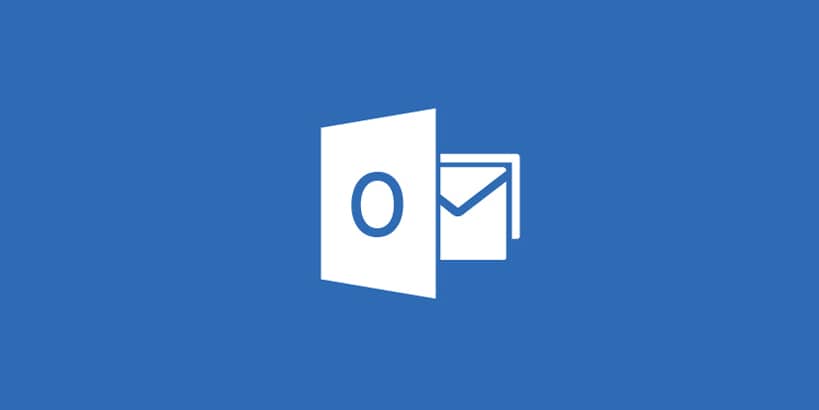
We all have email and sometimes it’s hard to know how to set it up. What follows is a basic tutorial on how to setup your email using Post Office Protocol 3 (POP) on Outlook 2013.
POP is useful for its simplicity. Mail is downloaded from the server onto your device and deleted off the server. This is useful if you have limited storage available on your server and/or you are limited bandwidth as the synchronization process of other protocols can be bandwidth intensive.
To add your account to Outlook:
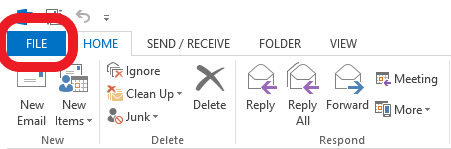
Click File
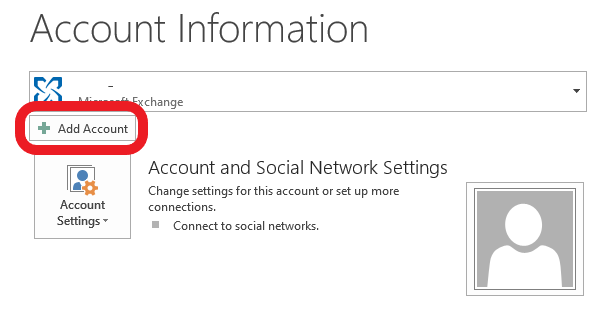
Add Account
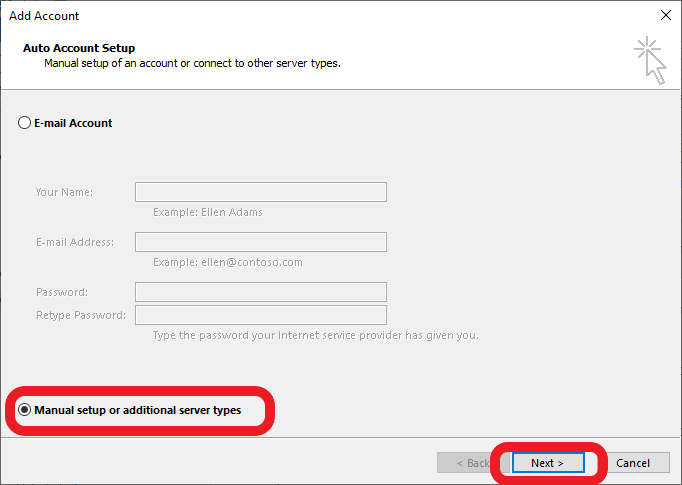
Select Manual Setup and then click Next
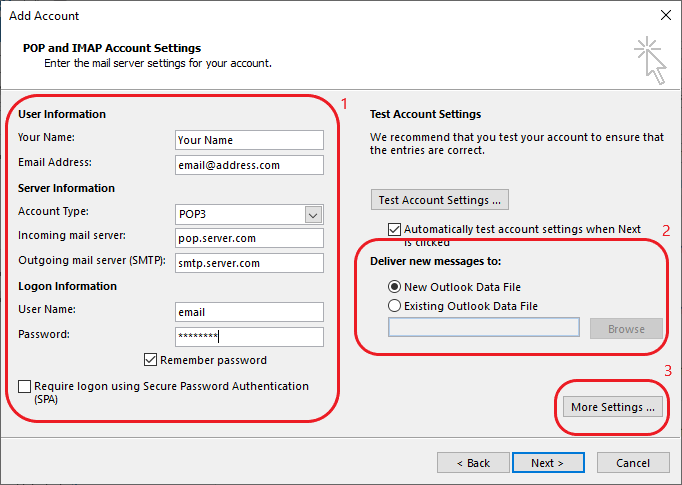
- Enter your account information as supplied to you by your ISP.
- Choose your where you want your mail to be delivered. If you are not sure, leave this on New Outlook Data File.
- Then click More Settings
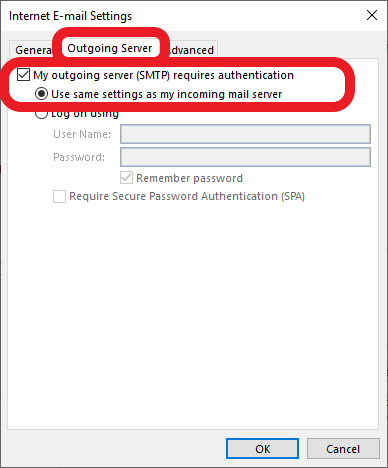
Select Outgoing Server, tick the box labeled My outgoing server (SMTP) requires authentication and leave the radio button on Use same settings as my incoming mail server.
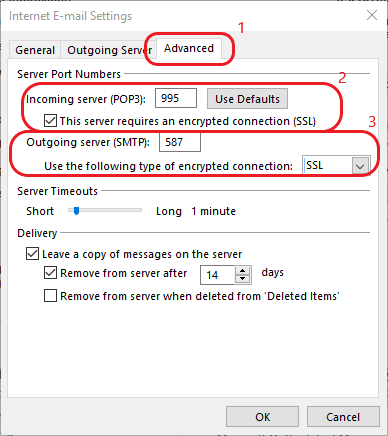
- Select Advanced,
- then tick the box This server requires an encrypted connection (SSL).
- Under Outgoing server (SMTP) Select SSL from the drop down box the change the port to 587.
Next set the Outgoing Server (SMTP) to SSL, THEN change the port to 587. If you do this the other way round it will revert to the default port.
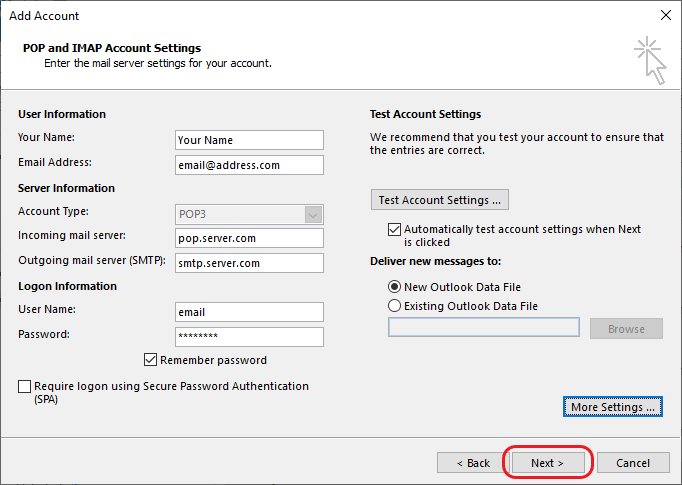
Click Next to finish. Outlook will test the connection and ensure that it has access before completing.
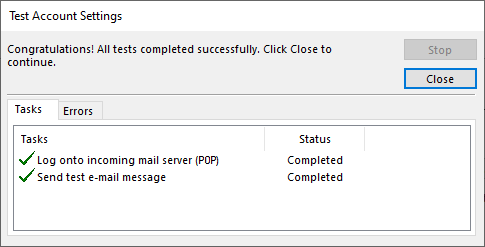
If you get all ticks then your account is setup correctly.
Click Close and we are done!

… [Trackback]
[…] Find More on to that Topic: cdss.co.za/how-to-setup-pop-mail-in-outlook-2013/ […]
… [Trackback]
[…] Here you will find 55264 more Info to that Topic: cdss.co.za/how-to-setup-pop-mail-in-outlook-2013/ […]
… [Trackback]
[…] Find More to that Topic: cdss.co.za/how-to-setup-pop-mail-in-outlook-2013/ […]
… [Trackback]
[…] Read More on to that Topic: cdss.co.za/how-to-setup-pop-mail-in-outlook-2013/ […]
… [Trackback]
[…] There you can find 27283 additional Info to that Topic: cdss.co.za/how-to-setup-pop-mail-in-outlook-2013/ […]
… [Trackback]
[…] Find More on on that Topic: cdss.co.za/how-to-setup-pop-mail-in-outlook-2013/ […]
… [Trackback]
[…] Read More on on that Topic: cdss.co.za/how-to-setup-pop-mail-in-outlook-2013/ […]
… [Trackback]
[…] Find More Info here on that Topic: cdss.co.za/how-to-setup-pop-mail-in-outlook-2013/ […]
… [Trackback]
[…] Find More Information here on that Topic: cdss.co.za/how-to-setup-pop-mail-in-outlook-2013/ […]
… [Trackback]
[…] Find More to that Topic: cdss.co.za/how-to-setup-pop-mail-in-outlook-2013/ […]
… [Trackback]
[…] Find More on that Topic: cdss.co.za/how-to-setup-pop-mail-in-outlook-2013/ […]
… [Trackback]
[…] Here you will find 69420 additional Information to that Topic: cdss.co.za/how-to-setup-pop-mail-in-outlook-2013/ […]
… [Trackback]
[…] Here you can find 75648 additional Info on that Topic: cdss.co.za/how-to-setup-pop-mail-in-outlook-2013/ […]
… [Trackback]
[…] Find More Info here on that Topic: cdss.co.za/how-to-setup-pop-mail-in-outlook-2013/ […]
… [Trackback]
[…] Read More here on that Topic: cdss.co.za/how-to-setup-pop-mail-in-outlook-2013/ […]
… [Trackback]
[…] Find More Info here to that Topic: cdss.co.za/how-to-setup-pop-mail-in-outlook-2013/ […]
… [Trackback]
[…] Read More to that Topic: cdss.co.za/how-to-setup-pop-mail-in-outlook-2013/ […]
… [Trackback]
[…] Info to that Topic: cdss.co.za/how-to-setup-pop-mail-in-outlook-2013/ […]
… [Trackback]
[…] Information on that Topic: cdss.co.za/how-to-setup-pop-mail-in-outlook-2013/ […]
… [Trackback]
[…] Read More Info here on that Topic: cdss.co.za/how-to-setup-pop-mail-in-outlook-2013/ […]
… [Trackback]
[…] Read More to that Topic: cdss.co.za/how-to-setup-pop-mail-in-outlook-2013/ […]
… [Trackback]
[…] Find More to that Topic: cdss.co.za/how-to-setup-pop-mail-in-outlook-2013/ […]
… [Trackback]
[…] Read More on that Topic: cdss.co.za/how-to-setup-pop-mail-in-outlook-2013/ […]
… [Trackback]
[…] Read More Information here to that Topic: cdss.co.za/how-to-setup-pop-mail-in-outlook-2013/ […]
… [Trackback]
[…] Read More to that Topic: cdss.co.za/how-to-setup-pop-mail-in-outlook-2013/ […]
… [Trackback]
[…] Find More Info here to that Topic: cdss.co.za/how-to-setup-pop-mail-in-outlook-2013/ […]
… [Trackback]
[…] Read More Information here to that Topic: cdss.co.za/how-to-setup-pop-mail-in-outlook-2013/ […]
… [Trackback]
[…] Here you can find 45918 more Information to that Topic: cdss.co.za/how-to-setup-pop-mail-in-outlook-2013/ […]
… [Trackback]
[…] Here you can find 62967 additional Information on that Topic: cdss.co.za/how-to-setup-pop-mail-in-outlook-2013/ […]
… [Trackback]
[…] Find More on on that Topic: cdss.co.za/how-to-setup-pop-mail-in-outlook-2013/ […]
… [Trackback]
[…] Find More here on that Topic: cdss.co.za/how-to-setup-pop-mail-in-outlook-2013/ […]
… [Trackback]
[…] Info on that Topic: cdss.co.za/how-to-setup-pop-mail-in-outlook-2013/ […]
… [Trackback]
[…] Here you can find 33964 more Info to that Topic: cdss.co.za/how-to-setup-pop-mail-in-outlook-2013/ […]
… [Trackback]
[…] Info to that Topic: cdss.co.za/how-to-setup-pop-mail-in-outlook-2013/ […]
… [Trackback]
[…] Information to that Topic: cdss.co.za/how-to-setup-pop-mail-in-outlook-2013/ […]
… [Trackback]
[…] Find More on on that Topic: cdss.co.za/how-to-setup-pop-mail-in-outlook-2013/ […]
… [Trackback]
[…] Info to that Topic: cdss.co.za/how-to-setup-pop-mail-in-outlook-2013/ […]
… [Trackback]
[…] Read More Info here to that Topic: cdss.co.za/how-to-setup-pop-mail-in-outlook-2013/ […]
… [Trackback]
[…] Here you will find 43305 additional Info to that Topic: cdss.co.za/how-to-setup-pop-mail-in-outlook-2013/ […]
… [Trackback]
[…] Find More here on that Topic: cdss.co.za/how-to-setup-pop-mail-in-outlook-2013/ […]
… [Trackback]
[…] Find More on to that Topic: cdss.co.za/how-to-setup-pop-mail-in-outlook-2013/ […]
… [Trackback]
[…] Read More to that Topic: cdss.co.za/how-to-setup-pop-mail-in-outlook-2013/ […]
… [Trackback]
[…] Read More to that Topic: cdss.co.za/how-to-setup-pop-mail-in-outlook-2013/ […]
… [Trackback]
[…] Find More on to that Topic: cdss.co.za/how-to-setup-pop-mail-in-outlook-2013/ […]
… [Trackback]
[…] Read More on that Topic: cdss.co.za/how-to-setup-pop-mail-in-outlook-2013/ […]
… [Trackback]
[…] Here you will find 39432 more Info on that Topic: cdss.co.za/how-to-setup-pop-mail-in-outlook-2013/ […]
… [Trackback]
[…] Find More here on that Topic: cdss.co.za/how-to-setup-pop-mail-in-outlook-2013/ […]
… [Trackback]
[…] Read More here to that Topic: cdss.co.za/how-to-setup-pop-mail-in-outlook-2013/ […]