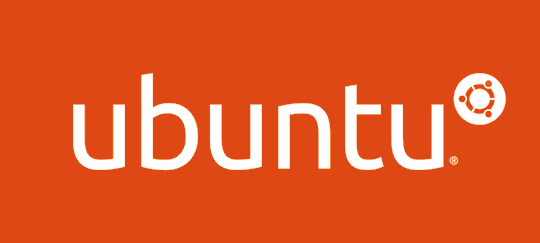
Installing the Ubuntu Operating System
Go to the UBUNTU Downloads page, and grab the iso for Ubuntu Server 18.04 LTS. Once downloaded, Burn the ISO to CD or to a USB Memory stick (Balena’s Etcher is great for creating bootable flash drives from ISO’s)
Then pop the installation media into your target server & boot off it. Ubuntu’s install process is quite straightforward.
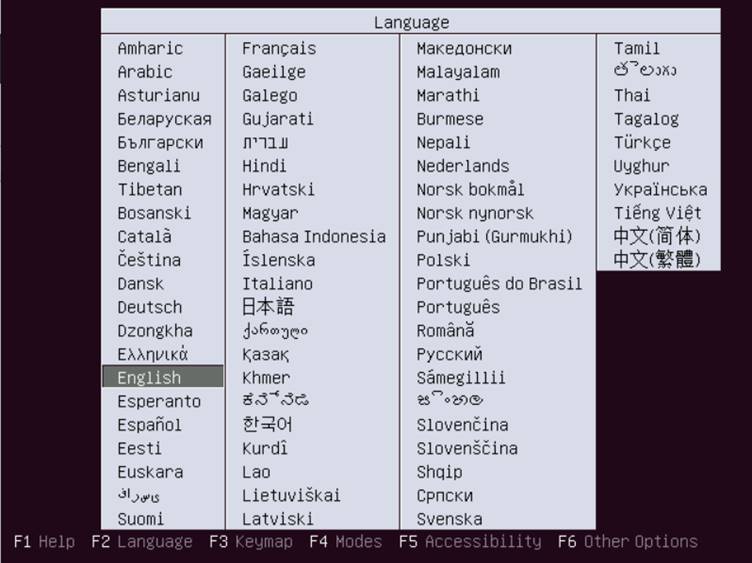
Select your preferred language.
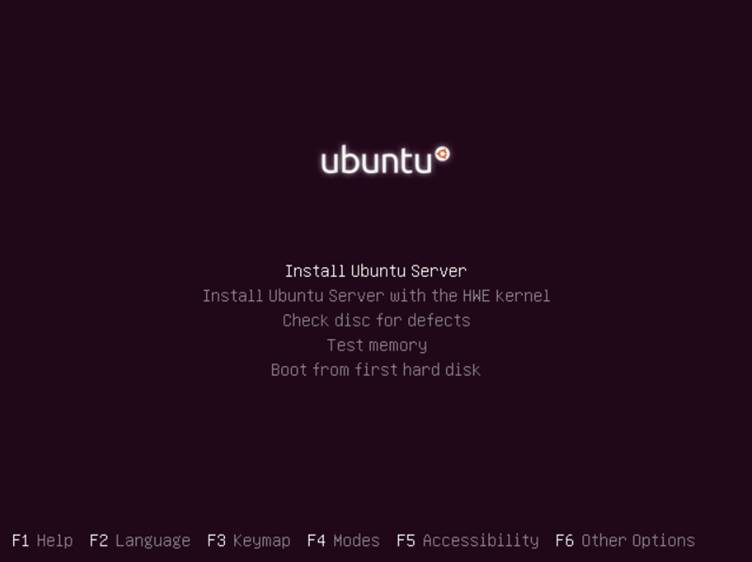
Select “Install Ubuntu Server”

Once the installer is loaded, select the language – again.
This is for the installer.
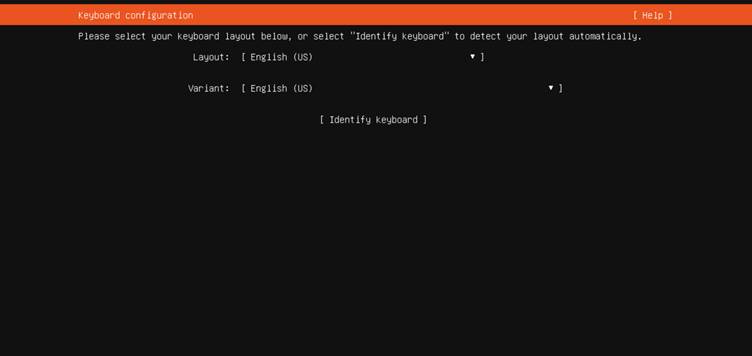
Select your keyboard layout & Language for your installation.
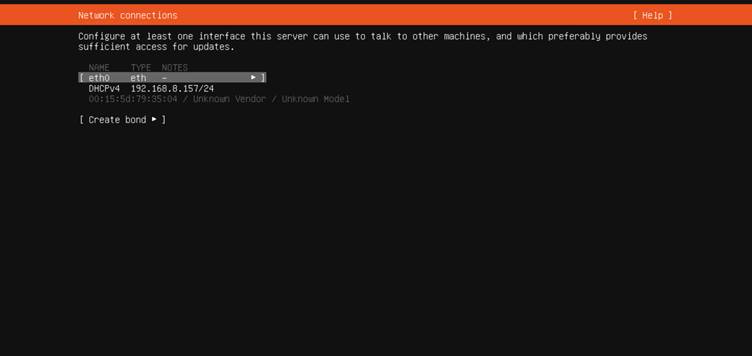
Time to configure our Server’s IP. Select your network
interface, and press enter.
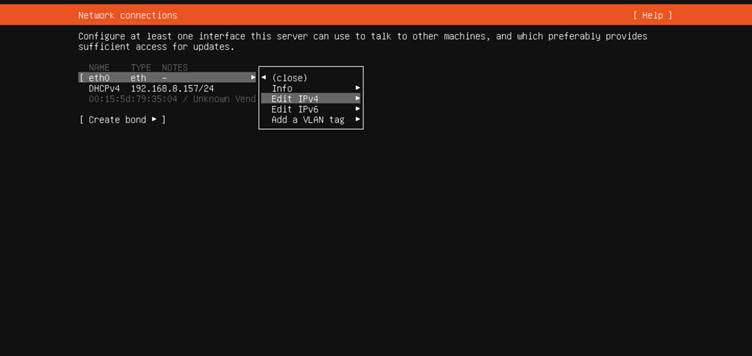
Select “Edit IPv4” and press Enter.

Select Manual, and Press Enter.
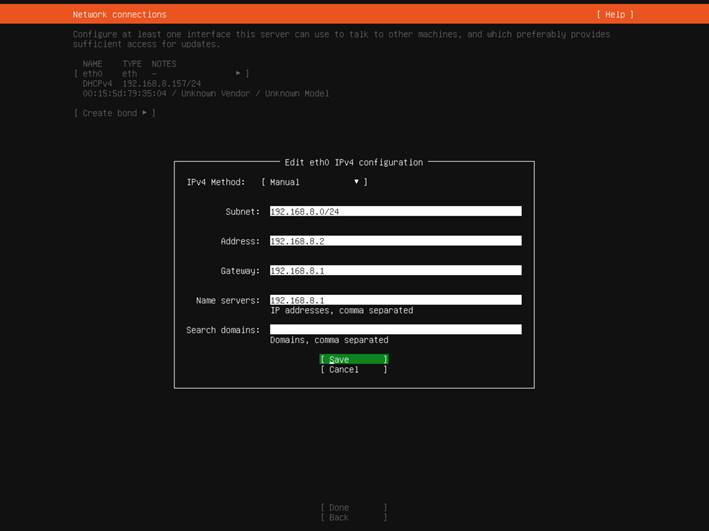
Fill in your network Detail – in the format displayed in the
screenshot above. Then press Enter on Save.
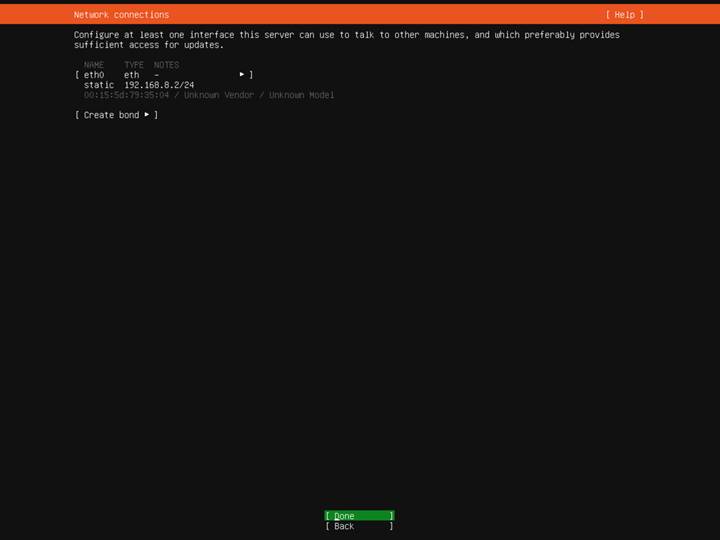
Then Press Enter on Done.
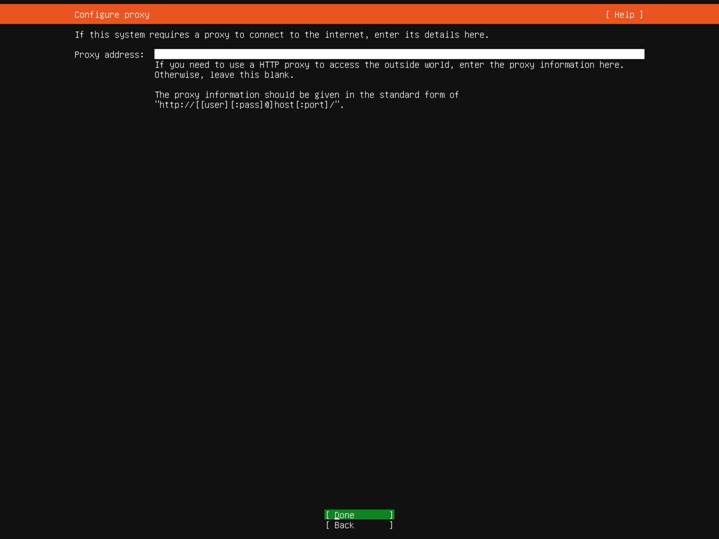
Done, again on next page (unless you need a proxy server for internet access, but since we are setting up a proxy server, I assume you don’t :P).
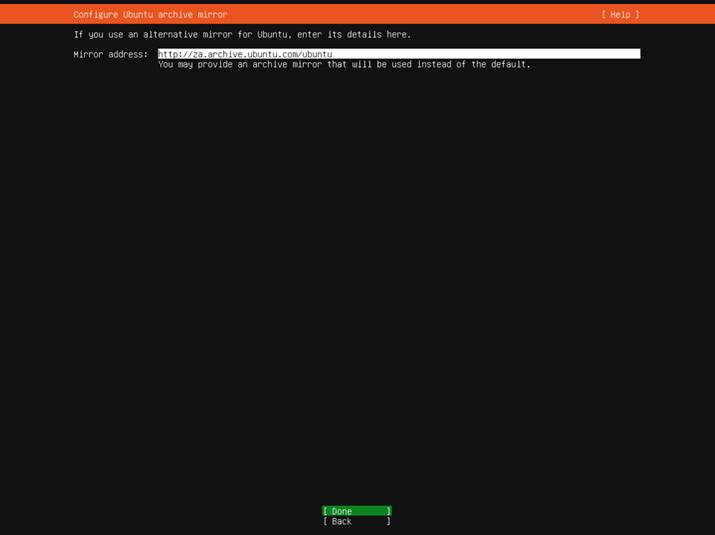
Select a mirror close to your location, and Press Enter on Done.
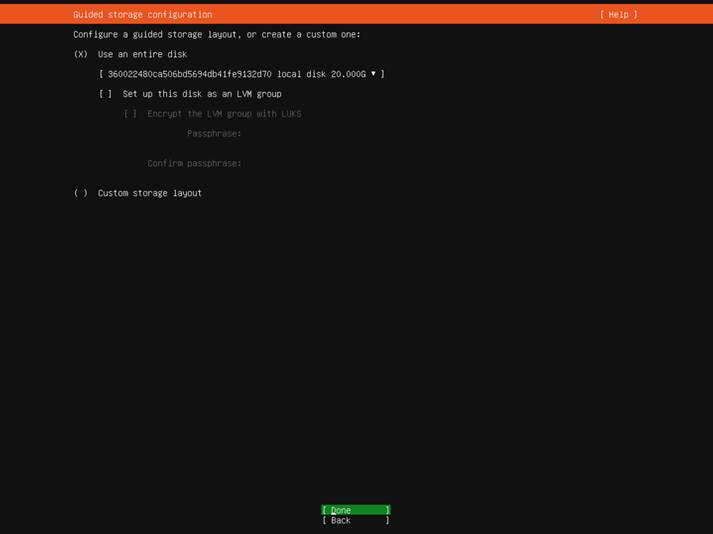
Select as above, and Press Enter on Done.
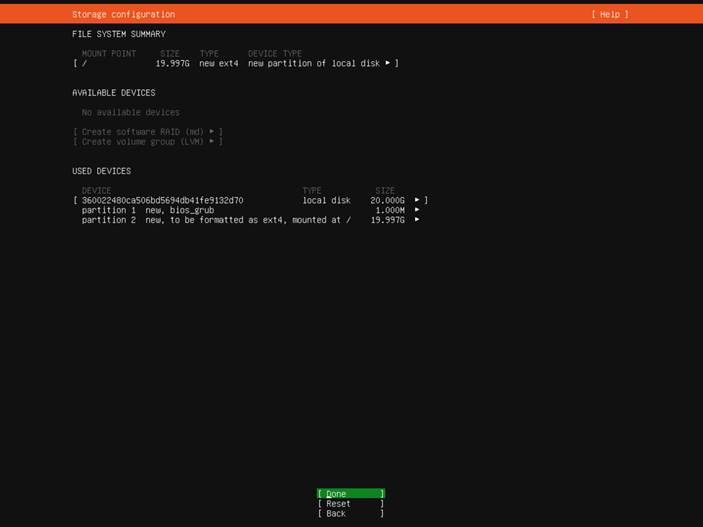
Press Enter On Done.
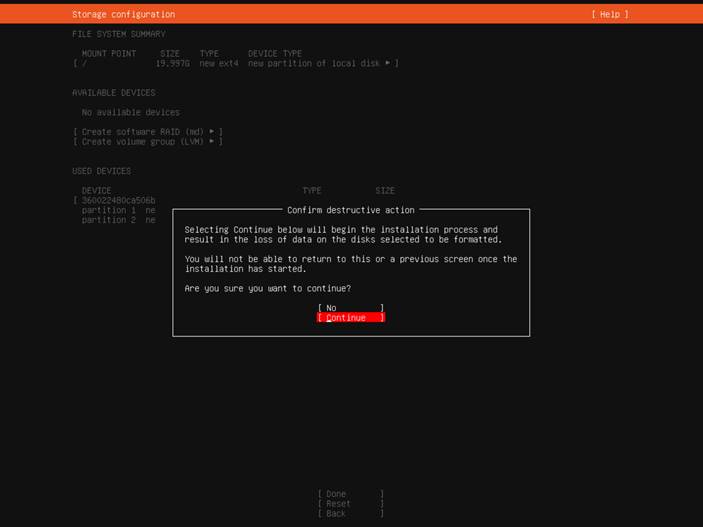
Press Enter on Continue. (This Will Destroy the data that was on the disk you are installing to, so make sure you’ve grabbed whatever you want to keep off it first.)
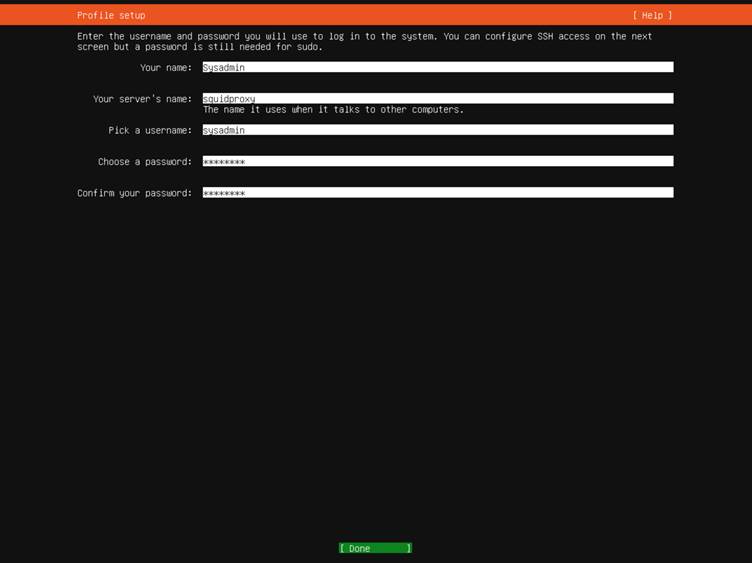
Fill in the details requested above, And then press Enter on Done.
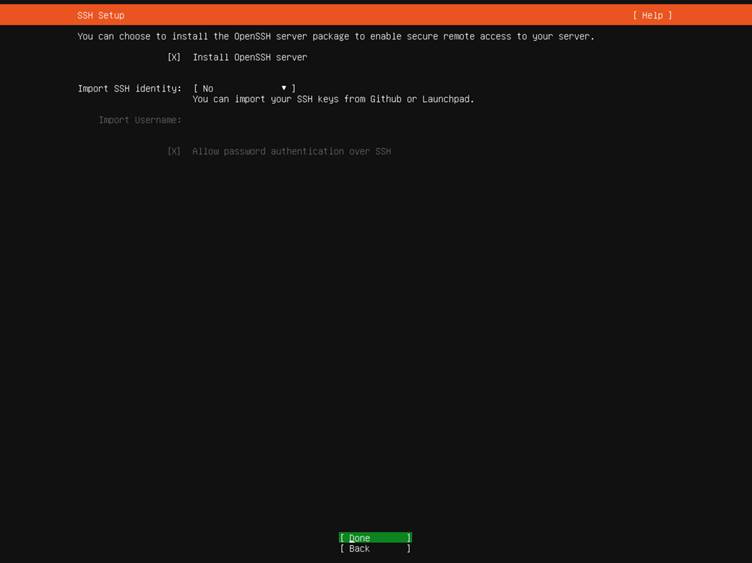
Tick “Install OpenSSH Server” and press Enter on Done.
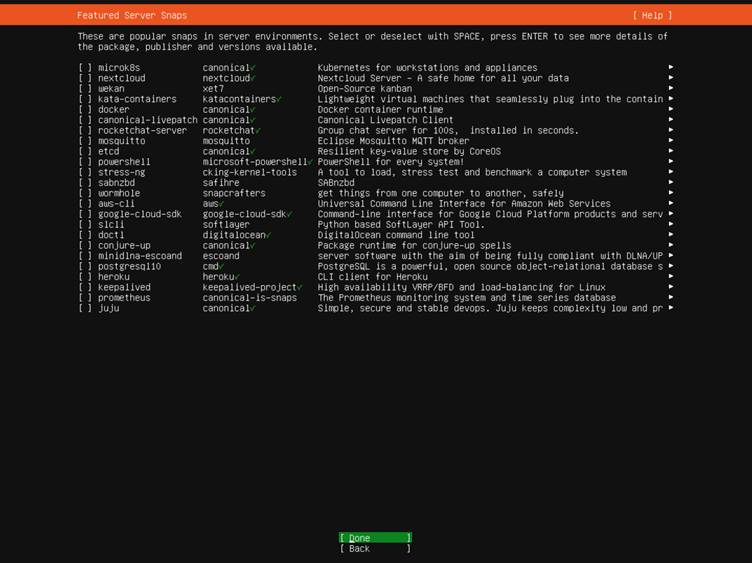
Press Enter on Done.
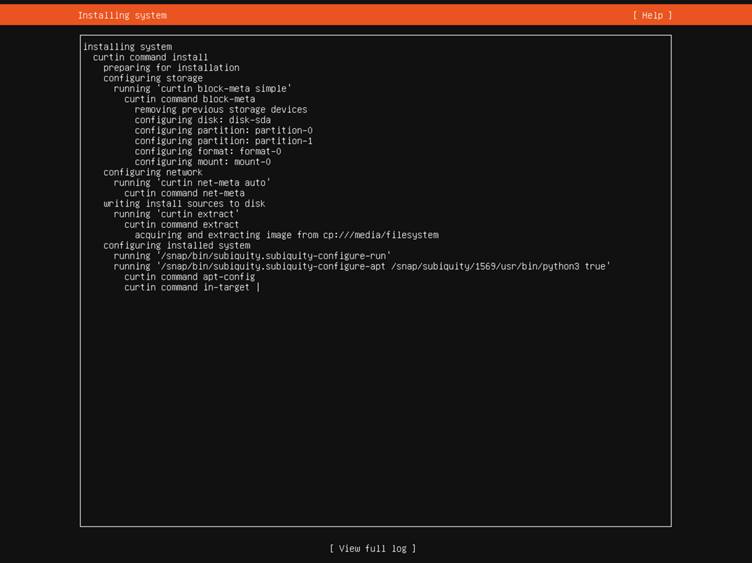
And your install is underway! Wait for it to complete.
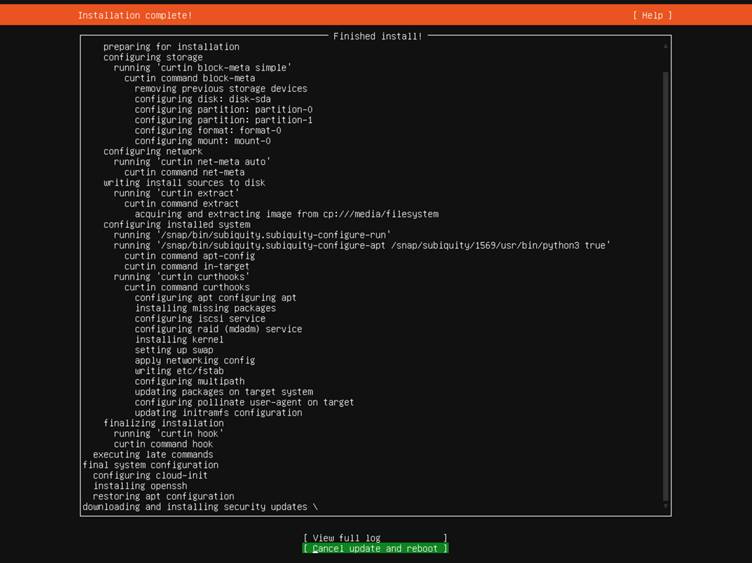
When the install is done, the installer will want to update
the software packages that’s part of the installation to the latest versions
available online. You can either wait for it to complete this process, or
cancel and reboot immediately. Your choice, but I recommend you let it finish (unlike I did, because I am impatient lol).
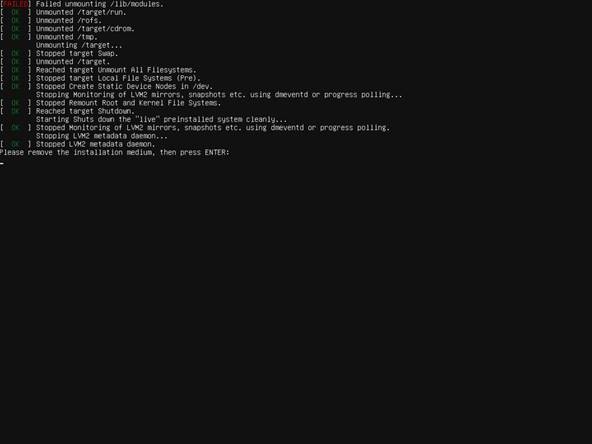
Remove your Installation media, and press Enter. The system will then complete the reboot and boot your installed Ubuntu Server OS.
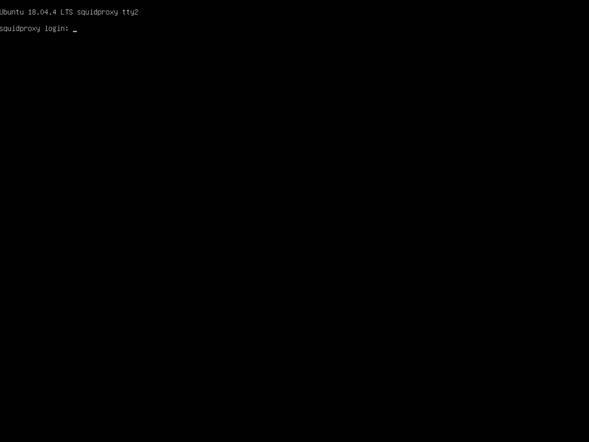
And congratulations, you’ve just installed Ubuntu Server.
Next up, Getting Squid up and running.
Next Up: Installing Squid 4.10 from Source.

… [Trackback]
[…] Here you can find 79265 more Info on that Topic: cdss.co.za/how-to-setup-squid-as-a-transparent-ssl-proxy-with-site-filtering/ […]
… [Trackback]
[…] Read More Info here to that Topic: cdss.co.za/how-to-setup-squid-as-a-transparent-ssl-proxy-with-site-filtering/ […]
… [Trackback]
[…] Find More on that Topic: cdss.co.za/how-to-setup-squid-as-a-transparent-ssl-proxy-with-site-filtering/ […]
… [Trackback]
[…] Find More to that Topic: cdss.co.za/how-to-setup-squid-as-a-transparent-ssl-proxy-with-site-filtering/ […]
… [Trackback]
[…] Read More Info here to that Topic: cdss.co.za/how-to-setup-squid-as-a-transparent-ssl-proxy-with-site-filtering/ […]
… [Trackback]
[…] Read More to that Topic: cdss.co.za/how-to-setup-squid-as-a-transparent-ssl-proxy-with-site-filtering/ […]
… [Trackback]
[…] Here you can find 46311 additional Info on that Topic: cdss.co.za/how-to-setup-squid-as-a-transparent-ssl-proxy-with-site-filtering/ […]
… [Trackback]
[…] There you can find 48351 more Information on that Topic: cdss.co.za/how-to-setup-squid-as-a-transparent-ssl-proxy-with-site-filtering/ […]
… [Trackback]
[…] Find More to that Topic: cdss.co.za/how-to-setup-squid-as-a-transparent-ssl-proxy-with-site-filtering/ […]
… [Trackback]
[…] Read More here to that Topic: cdss.co.za/how-to-setup-squid-as-a-transparent-ssl-proxy-with-site-filtering/ […]
… [Trackback]
[…] Read More on to that Topic: cdss.co.za/how-to-setup-squid-as-a-transparent-ssl-proxy-with-site-filtering/ […]
… [Trackback]
[…] Read More here to that Topic: cdss.co.za/how-to-setup-squid-as-a-transparent-ssl-proxy-with-site-filtering/ […]
… [Trackback]
[…] Find More on on that Topic: cdss.co.za/how-to-setup-squid-as-a-transparent-ssl-proxy-with-site-filtering/ […]
… [Trackback]
[…] Find More on that Topic: cdss.co.za/how-to-setup-squid-as-a-transparent-ssl-proxy-with-site-filtering/ […]
… [Trackback]
[…] Find More on to that Topic: cdss.co.za/how-to-setup-squid-as-a-transparent-ssl-proxy-with-site-filtering/ […]
… [Trackback]
[…] Here you will find 49911 more Information on that Topic: cdss.co.za/how-to-setup-squid-as-a-transparent-ssl-proxy-with-site-filtering/ […]
… [Trackback]
[…] Find More here to that Topic: cdss.co.za/how-to-setup-squid-as-a-transparent-ssl-proxy-with-site-filtering/ […]
… [Trackback]
[…] Read More Information here on that Topic: cdss.co.za/how-to-setup-squid-as-a-transparent-ssl-proxy-with-site-filtering/ […]
… [Trackback]
[…] Read More on that Topic: cdss.co.za/how-to-setup-squid-as-a-transparent-ssl-proxy-with-site-filtering/ […]
… [Trackback]
[…] Here you can find 66366 additional Info on that Topic: cdss.co.za/how-to-setup-squid-as-a-transparent-ssl-proxy-with-site-filtering/ […]
… [Trackback]
[…] There you can find 54799 additional Information to that Topic: cdss.co.za/how-to-setup-squid-as-a-transparent-ssl-proxy-with-site-filtering/ […]
… [Trackback]
[…] Read More on on that Topic: cdss.co.za/how-to-setup-squid-as-a-transparent-ssl-proxy-with-site-filtering/ […]
… [Trackback]
[…] There you will find 18406 additional Info on that Topic: cdss.co.za/how-to-setup-squid-as-a-transparent-ssl-proxy-with-site-filtering/ […]
… [Trackback]
[…] Here you can find 96156 additional Information to that Topic: cdss.co.za/how-to-setup-squid-as-a-transparent-ssl-proxy-with-site-filtering/ […]
… [Trackback]
[…] There you can find 17518 more Information to that Topic: cdss.co.za/how-to-setup-squid-as-a-transparent-ssl-proxy-with-site-filtering/ […]
… [Trackback]
[…] Information to that Topic: cdss.co.za/how-to-setup-squid-as-a-transparent-ssl-proxy-with-site-filtering/ […]
… [Trackback]
[…] Find More on that Topic: cdss.co.za/how-to-setup-squid-as-a-transparent-ssl-proxy-with-site-filtering/ […]
… [Trackback]
[…] Information to that Topic: cdss.co.za/how-to-setup-squid-as-a-transparent-ssl-proxy-with-site-filtering/ […]
… [Trackback]
[…] Find More Info here on that Topic: cdss.co.za/how-to-setup-squid-as-a-transparent-ssl-proxy-with-site-filtering/ […]
… [Trackback]
[…] Information on that Topic: cdss.co.za/how-to-setup-squid-as-a-transparent-ssl-proxy-with-site-filtering/ […]
… [Trackback]
[…] Read More to that Topic: cdss.co.za/how-to-setup-squid-as-a-transparent-ssl-proxy-with-site-filtering/ […]
… [Trackback]
[…] Info to that Topic: cdss.co.za/how-to-setup-squid-as-a-transparent-ssl-proxy-with-site-filtering/ […]
… [Trackback]
[…] Read More here on that Topic: cdss.co.za/how-to-setup-squid-as-a-transparent-ssl-proxy-with-site-filtering/ […]
… [Trackback]
[…] Find More here to that Topic: cdss.co.za/how-to-setup-squid-as-a-transparent-ssl-proxy-with-site-filtering/ […]
… [Trackback]
[…] Read More Info here to that Topic: cdss.co.za/how-to-setup-squid-as-a-transparent-ssl-proxy-with-site-filtering/ […]
… [Trackback]
[…] Information on that Topic: cdss.co.za/how-to-setup-squid-as-a-transparent-ssl-proxy-with-site-filtering/ […]
… [Trackback]
[…] Find More Information here to that Topic: cdss.co.za/how-to-setup-squid-as-a-transparent-ssl-proxy-with-site-filtering/ […]
… [Trackback]
[…] There you can find 23701 more Info on that Topic: cdss.co.za/how-to-setup-squid-as-a-transparent-ssl-proxy-with-site-filtering/ […]
… [Trackback]
[…] Info on that Topic: cdss.co.za/how-to-setup-squid-as-a-transparent-ssl-proxy-with-site-filtering/ […]
… [Trackback]
[…] Information to that Topic: cdss.co.za/how-to-setup-squid-as-a-transparent-ssl-proxy-with-site-filtering/ […]
… [Trackback]
[…] Read More to that Topic: cdss.co.za/how-to-setup-squid-as-a-transparent-ssl-proxy-with-site-filtering/ […]
… [Trackback]
[…] There you can find 92806 additional Information on that Topic: cdss.co.za/how-to-setup-squid-as-a-transparent-ssl-proxy-with-site-filtering/ […]
… [Trackback]
[…] Find More on that Topic: cdss.co.za/how-to-setup-squid-as-a-transparent-ssl-proxy-with-site-filtering/ […]
… [Trackback]
[…] Info to that Topic: cdss.co.za/how-to-setup-squid-as-a-transparent-ssl-proxy-with-site-filtering/ […]
… [Trackback]
[…] Find More to that Topic: cdss.co.za/how-to-setup-squid-as-a-transparent-ssl-proxy-with-site-filtering/ […]
… [Trackback]
[…] Here you can find 69918 more Info on that Topic: cdss.co.za/how-to-setup-squid-as-a-transparent-ssl-proxy-with-site-filtering/ […]
… [Trackback]
[…] Find More on to that Topic: cdss.co.za/how-to-setup-squid-as-a-transparent-ssl-proxy-with-site-filtering/ […]